Step 1. Install Git and GUI.
Git is a tool for version control which can be installed and used on the command line, but the easiest way is to install one of the free graphical interfaces available. SourceTree is recommended, it’s developed by Atlassian, who also owns Bitbucket, the site where our repositories are stored. You may be prompted to install Git, do so.
Step 2. Clone/Pull Repository
Login to your git client using your Bitbucket account, you’re going to “clone” the remote repository for the plugin/theme you’d like to update (If you’ve already cloned it in the past, you’ll instead “pull” and changes that have been made in the meanwhile. Note the directory that you are cloning into, likely “~/Users/user/Documents/repo-name”
Step 3. Update the plugin/theme
If you don’t already have it, download the version of the theme/plugin that you’re planning to update to. Replace the contents of the directory that you cloned into with the new version of the theme/plugin.
Step 4. Commit and Push the changes
Open your git client once again, stage all the changes to files. Add a short message about the changes, such as “Updating to version x.y.z”. Press the “commit” button, and then press the “push” button in the top bar. This will send your updated version of the theme/plugin to our remote repository in Bitbucket.
Step 5. Deploy from Buddy
Login to Buddy. Open the “project” for your theme/plugin. On the “Deploy to Production” pipeline, press the Run button. Buddy will now pull the theme/plugin from Bitbucket (The one you just pushed changes to!) and deploy to the Kinsta servers for all the sites that plugin belongs on. That’s it, no fussing around in the WordPress backend, or ftp-ing files (Assuming the build completes correctly). If you’d like to only deploy to certain sites, you can use the switches in the pipeline to choose which ones will be effected.